Content of a SMART-PDF
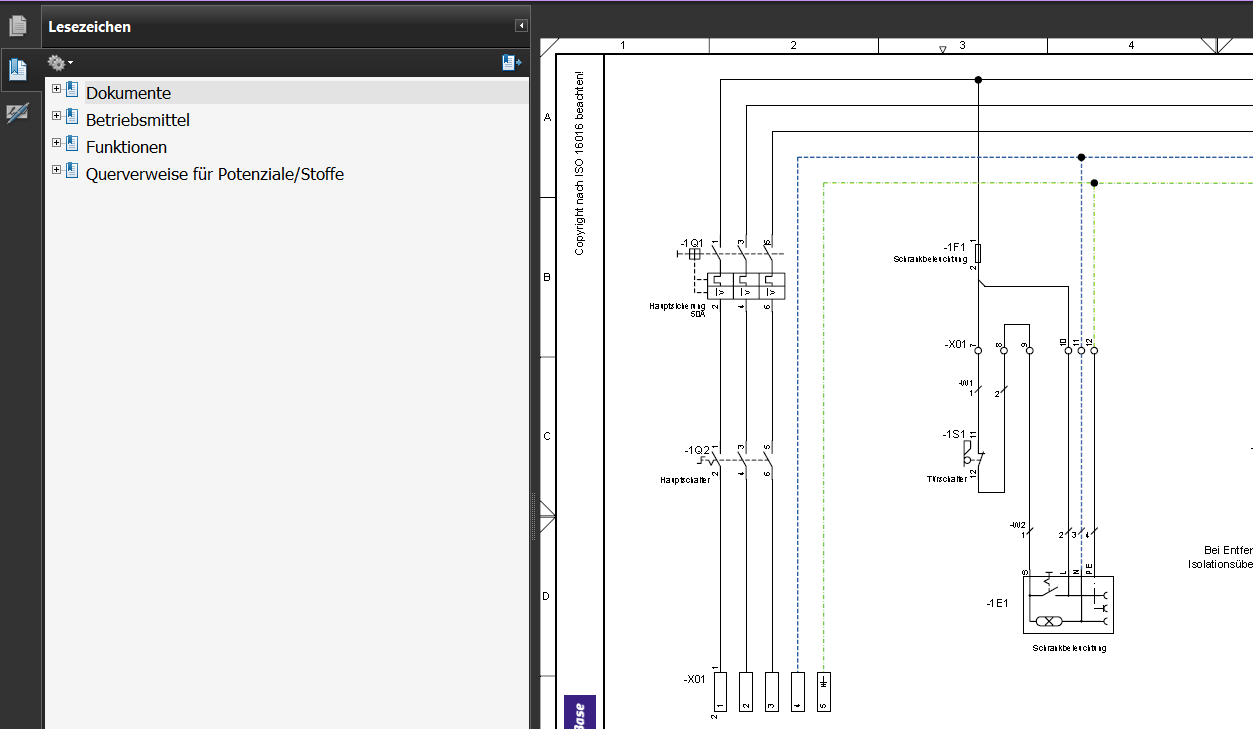 AUCOTEC AG
AUCOTEC AGSMART PDF is a compact, i.e. versatile PDF format. It contains not only a directory tree of documents but also a tree of devices, functions and potentials.
Using navigation, the user can access the second display in the cabinet layout.
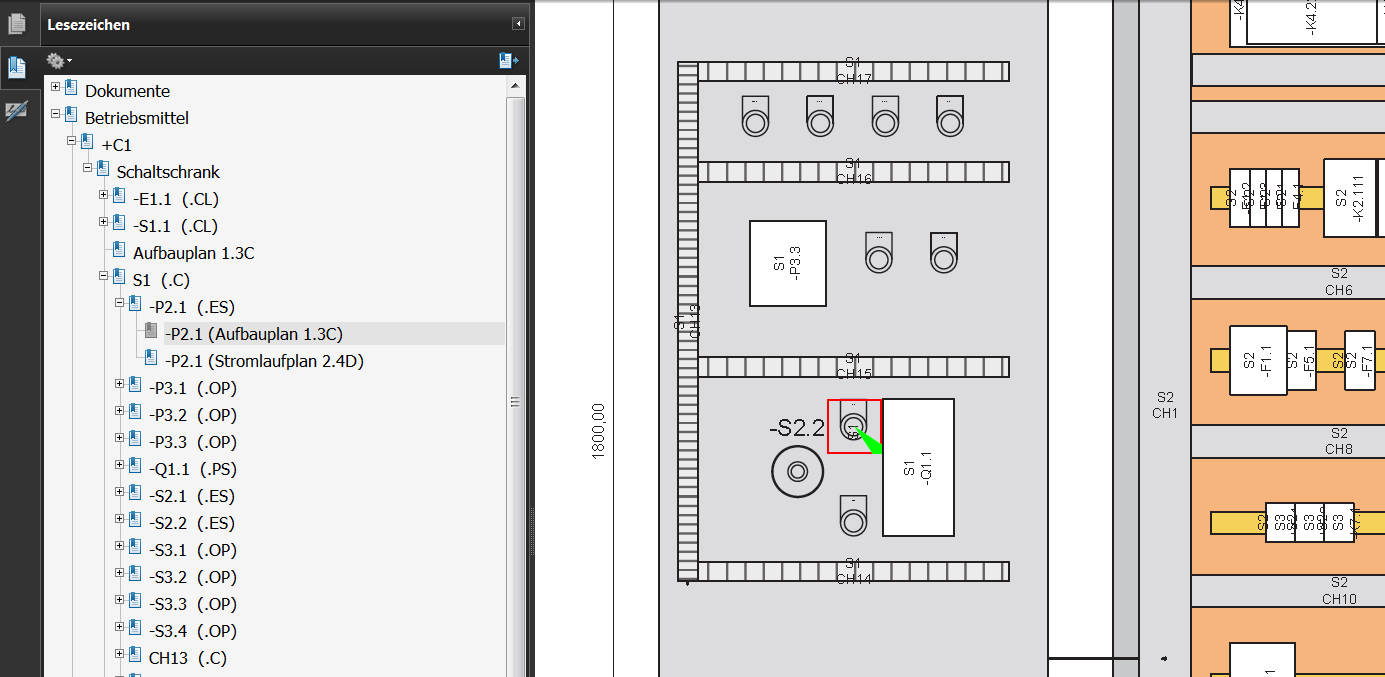 AUCOTEC AG
AUCOTEC AGCreating a SMART-PDF
(Extract from EB online help)
Convert project into a PDF file
Projects can be converted into PDF files. This includes a tree structure which enables navigation between equipment, functions and/or cross-references for Potentials/Substances (signals are included.
To save a project as a PDF file:
- Click on Projects in Engineering Base Explorer.
- Select the project that you wish to publish.
- Click on Convert to PDF in the context menu.
If you only wish to convert selected sheets to PDF, instead of converting all sheets, then tick the check boxes for the relevant sheets to be exported to PDF in the Document tree within the Which sheets should be included in the ‘PDF conversion’? dialogue box.
If you wish to enable the creation of tree structures in the PDF navigation area, click on the relevant check box for Equipment, Functions and/or Cross-references for Potentials/Substances (including signals) in the lower section of the dialogue box headed Select the possible fields in the PDF navigation area.
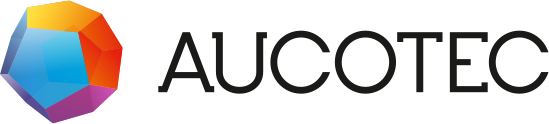

 AUCOTEC AG
AUCOTEC AG AUCOTEC AG
AUCOTEC AG AUCOTEC AG
AUCOTEC AG